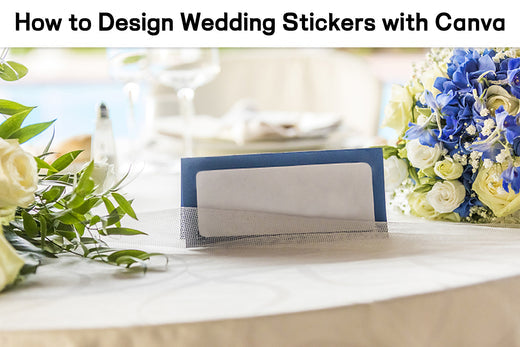Removable Film Labels
Written by: Beichen Lu
|
|
Time to read 2 min
In the United States, wedding season kicks off in March because that's when spring, a popular time for weddings, begins. Spring is all about fresh starts, with blooming flowers and pleasant weather. If your business is connected to weddings, take a look at this blog for tips on creating wedding stickers using Canva.
Table of Content
If you haven't signed up yet, create a Canva account. You can use your Google or Facebook account for a fast and simple registration. After signing up, log in to your Canva account.
Start by going to the Canva homepage. Use the search bar to find the type of product you want to design, like "Wedding Stickers." This will show you templates made for that product.
If you prefer a more personal touch, choose the "Custom dimensions" option. Here, you can enter the exact width and height of your label in inches or pixels. This ensures a perfect fit for your specific packaging needs.
Canva has lots of things you can use, like text, pictures, and drawings. Before you begin changing things, get to know the toolbar on the left side. It has all these elements. The top menu bar helps you make more changes to your design.
Go to the "Elements" tab on the left side and pick a background for your label. You can choose a solid color, a gradient, or put up your own picture. If needed, make the background a bit see-through to make the text and other things stand out better.
Next, go to the "Text" tab to easily add words to your label. Pick a font style that fits your label's purpose. Canva has many options like size, color, spacing, and alignment. Try different combinations until it looks just right.
Make your label look even better by adding pictures or drawings. Canva has a big collection of free and special pictures. You can also use your own images or search for the perfect drawings.
Click on anything in your design to change it. You can adjust the size, position, and color to make a label that looks good together. Canva lets you layer things, giving your design depth and making it just how you want it to look.
When you're happy with your label, click the "Share" button at the top right, and pick "Download." Choose the kind of file you want (like PNG, JPEG, PDF), and decide how clear you want it (resolution). If you plan to print it, I suggest picking "PDF Print."
To print the stickers you made, you'll need blank stickers. Take a look at Betckey's sticker papers – they have different shapes and sizes for you to pick from.
Now you know how to design and print your Wedding stickers on Canvas now. Just login, seach content, select template, edit design, download and print.
If you want to buy thermal labels or sticker paper, you can check out more on our store
Products Featured In This Blog
No. Those stickers are mode of paper that are not waterproof.
Yes. Those sticker are made of papers so they are handwritable.
Yes. Those stickers are compatible with most laser and inkjet printers.

24/7 support team

Multiple Payment Methods

Worry-free shopping

Delivery in 3-7 business days
Be the first to know about label discounts,
product launches, and time-saving tips — subscribe now!
Are you 18 years old or older?
Sorry, the content of this store can't be seen by a younger audience. Come back when you're older.
They are exactly what I need, very easy to use!!!
Everithing was really good, fast delivery, product quality 100% guarantee
Very versatile label for mailing addresses and a marketing to promote a product or get someone’s attention.
Brother DK-2205 Compatible Continuous Labels 2.4" x 100'
Great little labels to use in pricing jewelry. Saves a lot time when you use with a thermal printer. I use on the hang tags and other display cards. Will definitely reorder in the future.
The label is perfect it's very recommended to everyone
iLabel 4x6 Thermal Shipping Label Printer Bluetooth Wireless
Dymo 30256 Removable Film Waterproof Shipping Labels 2-5/16” x 4”