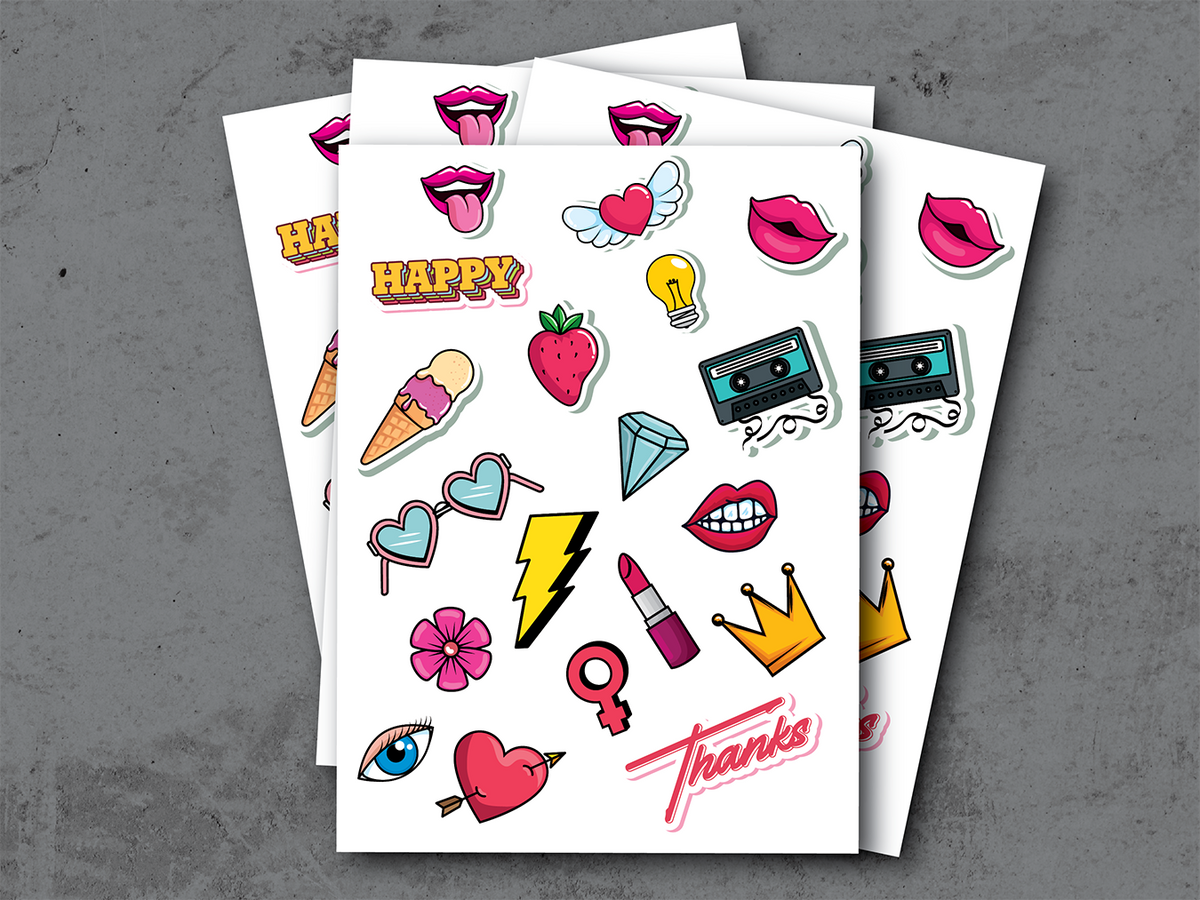Removable Film Labels
|
|
Time to read 12 min
Not all printers are suitable for sticker paper . While most inkjet and laser printers can handle adhesive paper, it's crucial to check the printer's specifications and paper compatibility. Ensure the printer supports the weight and type of sticker paper you're using. Always use the printer's manual feed tray to avoid jams, and adjust the print settings for optimal results. For frequent use, consider a dedicated label printer, which is designed specifically for handling various types of adhesive labels.
When it comes to printing stickers, using the right type of printer and paper is crucial for achieving the best results. Many people wonder if they can use sticker paper in any printer. This article explores the compatibility of sticker paper with different types of printers and provides practical advice for successful printing.
Table of Content
How much does it cost to buy 100 sheets of the sticker paper you are using now?
On Betckey, 100 sheets of 8.5" x 11" Full Sheet Matte Sticker Paper only cost $13.6, and free shipping! And if you choose to buy 500 sheets at a time, its price is only $32.9. I believe that no other website sells such cheap 8.5" x 11" Full Sheet Matte Sticker Paper. Betckey will be the best website for you to reduce the cost of using stiker paper!
Click here to buy 👉8.5" x 11" Full Sheet Matte Sticker Paper
The 10,000 reviews that our product has reached on Amazon, with a whopping 4.6 star rating definitely proves its quality and makes people rave about it. If you are interested you can also visit our official Amazon store: https://www.amazon.com/iLable-Sticker-Inkjet-Printers-Sheets/dp/B07X812HZ9

Not all printers are created equal, and their compatibility with sticker paper can vary. Here's a breakdown of different printer types and their suitability for sticker paper:
1. Inkjet Printers : Most inkjet printers can handle sticker paper quite well. They offer high-quality color printing, making them ideal for vibrant sticker designs. However, it's essential to choose the right type of sticker paper designed for inkjet printers to prevent smudging and ensure the ink adheres properly.
2. Laser Printers : Laser printers can also print on sticker paper, but they use heat to fuse toner onto the paper. Therefore, it's crucial to use sticker paper rated for laser printers to avoid melting the adhesive or damaging the printer.
3. Dedicated Label Printers : These printers are specifically designed for printing labels and stickers. They offer excellent results and are highly reliable for frequent use. Brands like Dymo, Zebra, and Brother produce popular label printers that support various types of adhesive paper.
To ensure successful printing on sticker paper, follow these practical tips:
1. Check Printer Specifications : Before using sticker paper , refer to your printer’s manual to confirm its compatibility with adhesive paper. Look for details on supported paper types and weights.
2. Use the Manual Feed Tray : To prevent jams, always use the manual feed tray when printing on sticker paper. This method ensures smoother paper handling and reduces the risk of damage.
3. Adjust Print Settings : Modify your printer’s settings to match the sticker paper. For inkjet printers, select the appropriate paper type (e.g., glossy, matte). For laser printers, ensure the settings are suitable for thicker, adhesive-backed materials.
4. Choose the Right Paper : Select sticker paper designed for your type of printer (inkjet or laser). High-quality paper helps achieve better print results and prevents issues like smudging or peeling.
5. Test Print : Before printing multiple stickers, do a test print to check alignment, color quality, and adhesion. This step can save you time and materials by ensuring everything is set up correctly.
Printing on sticker paper with an inkjet printer can be a straightforward process if done correctly. Here’s a step-by-step guide to ensure you get the best results:
Step 1: Choose the Right Sticker Paper
Make sure to select sticker paper designed specifically for inkjet printers. This type of paper is coated to absorb ink properly, preventing smudges and ensuring vibrant colors.
Step 2: Prepare the Printer
Check the Manual: Refer to your printer’s manual to confirm that it supports printing on sticker paper. Look for details on compatible paper types and weights.
Clean the Printer: Ensure the printer is clean and free from any dust or debris that might affect print quality.
Step 3: Load the Sticker Paper
Open the Paper Tray: Open the paper input tray. For most inkjet printers, this will be at the bottom or back of the printer.
Adjust Paper Guides: Adjust the paper guides to match the width of the sticker paper. This helps keep the paper straight and prevents jams.
Insert the Paper: Place the sticker paper into the tray with the printable side facing down if the tray feeds from the bottom, or facing up if the tray feeds from the back. Check your printer’s manual if unsure.
Align the Paper: Ensure the sticker paper is properly aligned within the tray to avoid skewing or misfeeds.
Step 4: Adjust Printer Settings
Open Printer Settings: On your computer, go to the printer settings menu. This can usually be found in the print dialogue box when you select “Print” from your application.
Select Paper Type: Choose the appropriate paper type. Options may include “Glossy Photo Paper,” “Matte Paper,” or “Specialty Paper.” Select the one that matches your sticker paper.
Set Print Quality: Choose a higher print quality setting for better results, though this might slow down the printing process.
Adjust Paper Size: Ensure the paper size in the settings matches the size of your sticker paper.
Step 5: Print a Test Page
Run a Test Print: Print a test page to ensure the alignment, color quality, and overall print quality meet your expectations.
Check for Errors: Look for any misalignment, smudging, or other issues. Adjust the settings or reposition the paper if necessary.
Step 6: Print Your Stickers
Print Your Design: Once you’re satisfied with the test print, proceed to print your sticker designs.
Monitor the Printing Process: Keep an eye on the printer to ensure it feeds the paper correctly and that there are no jams or errors.
Step 7: Allow the Ink to Dry
Remove the Sticker Paper: Carefully remove the printed sticker paper from the output tray.
Let It Dry: Allow the ink to dry completely before handling the stickers. This usually takes a few minutes, depending on the ink and paper type.
By following these steps, you can effectively use sticker paper in your inkjet printer, achieving high-quality results for your projects.
Printing stickers using a normal printer, such as a standard inkjet or laser printer, is a simple process if you follow these steps. Here’s a comprehensive guide to help you get started:
Step 1: Gather Your Materials
Sticker Paper: Ensure you have sticker paper that is compatible with your printer type (inkjet or laser).
Design Software: Use design software like Adobe Illustrator, Microsoft Word, or online tools like Canva to create your sticker designs.
Printer: A standard home or office printer, either inkjet or laser.
Step 2: Create Your Sticker Design
Open Design Software: Launch your preferred design software.
Set Up Document: Create a new document with the dimensions of your sticker paper. Common sizes are 8.5” x 11” or A4.
Design Your Stickers: Create your sticker designs within the document. Make sure to leave some margin between each design to allow for cutting.
Arrange the Layout: Ensure your designs are arranged in a way that maximizes the use of the sticker paper.
Step 3: Prepare Your Printer
Check Printer Compatibility: Ensure your printer can handle the type of sticker paper you are using. Refer to the printer manual for guidance.
Load Sticker Paper: Load the sticker paper into the printer’s input tray:
Inkjet Printer: Place the paper with the printable side facing down if the paper feeds from the bottom, or facing up if it feeds from the back.
Laser Printer: Follow the same orientation instructions as for inkjet printers. Ensure the paper is designed for laser printing to avoid melting the adhesive.
Adjust Paper Guides: Align the paper guides snugly against the sticker paper to ensure it feeds correctly.
Step 4: Adjust Printer Settings
Open Printer Settings: Go to the print settings menu on your computer.
Select Paper Type: Choose the appropriate paper type setting. Options might include “Glossy Photo Paper,” “Matte Paper,” or “Specialty Paper.”
Set Print Quality: Select a higher print quality setting for better results.
Check Paper Size: Ensure the paper size in the settings matches the size of your sticker paper.
Step 5: Print a Test Page
Print Test Page: Print a test page to check the alignment, color quality, and overall print quality.
Review and Adjust: Look for any issues such as misalignment or color discrepancies. Adjust the design or printer settings as needed.
Step 6: Print Your Stickers
Print Your Stickers: Once you are satisfied with the test print, proceed to print your sticker designs.
Monitor Printing: Keep an eye on the printer to ensure it feeds the paper correctly and that there are no jams or errors.
Step 7: Allow Ink to Dry
Remove Printed Stickers: Carefully remove the printed sticker paper from the output tray.
Drying Time: Allow the ink to dry completely before handling or cutting the stickers. This usually takes a few minutes, depending on the ink and paper type.
Step 8: Cut and Use Your Stickers
Cut Stickers: Use scissors or a craft knife to cut out your stickers along the design outlines.
Peel and Stick: Peel off the backing paper and apply your stickers to the desired surface.
You can order the label you want online through the BE T CKEY official website : https://betckey.com/
Related question: What type of printer can print on sticker paper?
Both inkjet and laser printers can print on sticker paper, provided the paper is compatible with the printer type. Inkjet printers are ideal for high-quality, colorful prints, using inkjet-specific sticker paper to prevent smudging and ensure vibrant colors. Laser printers, suitable for high-volume printing, require laser-compatible sticker paper that can withstand the heat used to fuse toner. Additionally, dedicated label printers, such as those from Dymo or Brother, are excellent for professional-quality sticker printing. Always check the printer's specifications and use the appropriate sticker paper for optimal results.
Once your images are formatted to your liking, flatten the layers and attach the images. This step ensures that the design is set correctly for printing and cutting.
Inkjet and laser printers can both print on sticker paper , provided they are compatible with the specific type of sticker paper used.
Inkjet Printers : These printers are highly versatile and ideal for printing on sticker paper, especially when vibrant colors and detailed images are required. Inkjet-compatible sticker paper is designed to absorb the ink properly, preventing smudging and ensuring high-quality prints.
Laser Printers : These printers use toner and heat to produce prints, making them suitable for high-volume sticker printing. Laser-compatible sticker paper must withstand the heat without melting or causing jams. Laser printers are excellent for producing sharp text and graphics on stickers.
Dedicated Label Printers : For frequent or specialized sticker printing, dedicated label printers such as those from Dymo, Zebra, and Brother are ideal. These printers are designed to handle various adhesive materials and provide professional-quality labels.
Before printing, always check the printer's specifications and ensure that the sticker paper is compatible with your printer type to achieve the best results.
Both inkjet and laser printers can print on sticker paper , but the key is using the appropriate type of sticker paper for each printer.
Inkjet Printers: These printers are great for high-quality, colorful prints. They work well with inkjet-compatible sticker paper, which is designed to absorb ink properly, preventing smudging and ensuring vibrant, detailed images.
Laser Printers: These printers are suitable for high-volume printing and produce sharp, durable prints. Laser-compatible sticker paper must withstand the heat used to fuse toner onto the paper, ensuring it doesn't melt or jam the printer.
Dedicated Label Printers: For frequent or specialized sticker printing, dedicated label printers from brands like Dymo, Zebra, and Brother are ideal. These printers handle various adhesive materials and deliver professional-quality results.
Always check your printer's specifications to confirm compatibility with sticker paper and adjust settings as needed for optimal performance.
Inkjet Printers : These are ideal for printing on sticker paper due to their ability to produce high-quality, vibrant prints. Make sure to use inkjet-compatible sticker paper, which is designed to absorb the ink properly and prevent smudging.
Laser Printers : These can also print on sticker paper, but it's essential to use laser-compatible sticker paper. This type of paper is designed to withstand the heat used in laser printing without melting or causing jams.
To ensure successful printing:
By following these steps, you can efficiently print on sticker paper using a regular printer.
To print stickers, you can use various types of machines, each suited for different needs:
Inkjet Printers : Ideal for high-quality, colorful sticker printing. These printers use liquid ink, making them suitable for detailed images and vibrant colors. Ensure you use inkjet-compatible sticker paper for the best results.
Laser Printers : Suitable for high-volume printing and producing sharp, durable stickers. Laser printers use toner and heat, so it's crucial to use laser-compatible sticker paper to avoid any issues with melting or jamming.
Dedicated Label Printers : For frequent or specialized sticker printing, dedicated label printers from brands like Dymo, Zebra, and Brother are excellent choices. These printers are designed to handle various adhesive materials and offer professional-quality labels.
Vinyl Cutters with Print and Cut Capability : Machines like the Cricut or Silhouette can print and cut stickers. They combine a printer with a cutting tool, allowing you to create custom-shaped stickers with precision.
Choose the machine that best fits your needs based on the volume, quality, and type of stickers you want to produce. Ensure the sticker paper is compatible with the machine for optimal performance.
Yes, inkjet printers work effectively on sticker paper, provided the paper is specifically designed for inkjet use. Inkjet-compatible sticker paper has a special coating that allows it to absorb ink properly, preventing smudging and ensuring vibrant, high-quality prints. When using an inkjet printer for sticker printing, it is crucial to select the right settings: choose the appropriate paper type, such as "Glossy Photo Paper" or "Matte Paper," and adjust the print quality to a higher setting for the best results. Additionally, ensure that the sticker paper is loaded correctly in the printer’s input tray, typically with the printable side facing down if the tray feeds from the bottom, or facing up if it feeds from the back. By following these guidelines, you can achieve professional-quality stickers using an inkjet printer.
You can order the sticker paper you want online through the BETCKEY official website: https://betckey.com/
Related question: Can you put sticker paper in any printer?
If you want to buy thermal labels or sticker paper, you can check out more on our store
Products Featured In This Blog