
Frequently Asked Question
|
|
Time to read 4 min
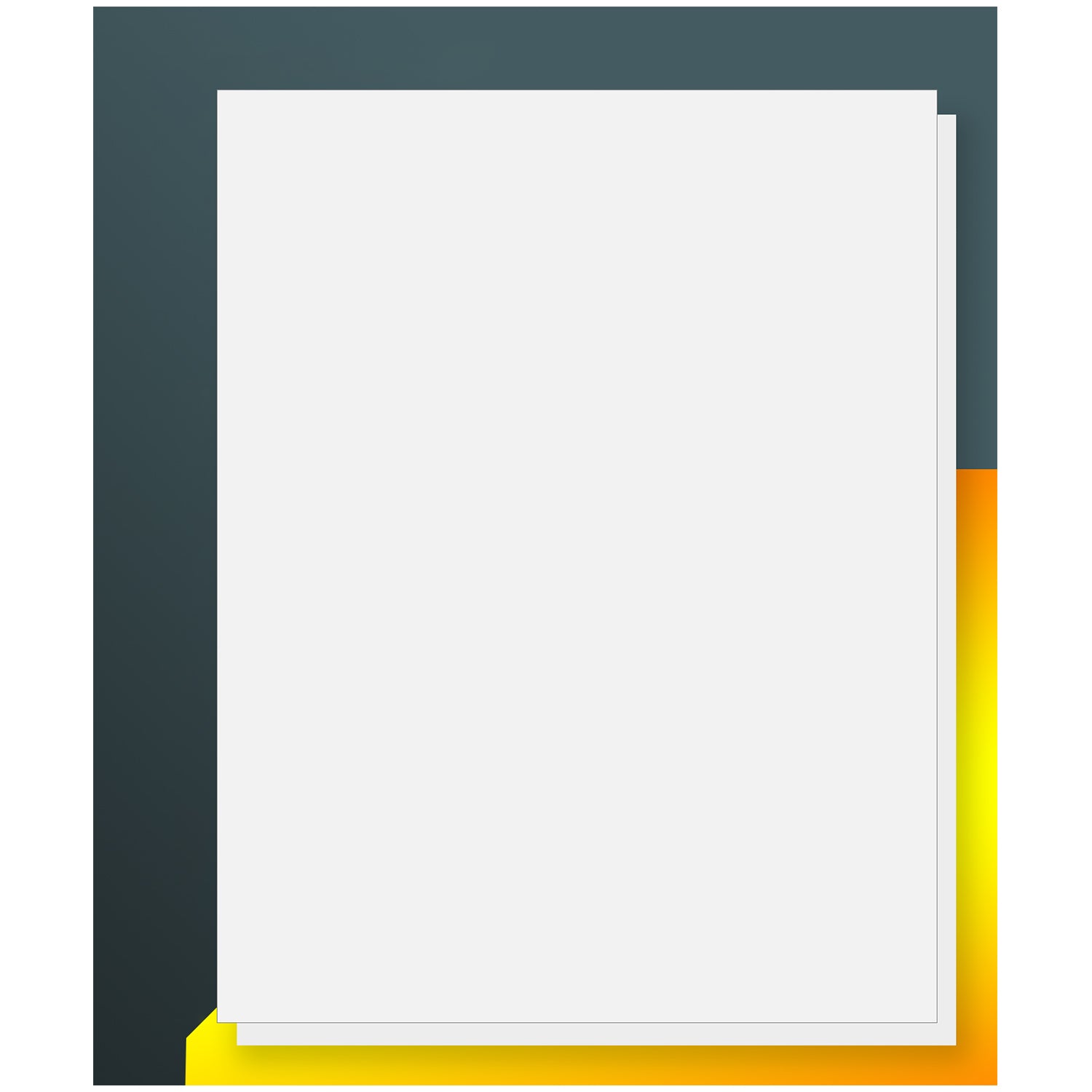
Written by: Beichen Lu
|
|
Time to read 4 min
In this blog, we summarize frequently asked questions for your convenience. Email us if you still need more help.
Table of Content
Reason: The "Paper Size" set in the printer drivers, apps, and PDF files are different from the actual label size.
Solution: Change the label size to the correct size on “Page Setup”. Set it up first if you don’t have it.
In the PDF file, click "File" in the top left corner and choose "Print" from the drop-down menu, then click "Page Setup" in the bottom left corner,
Select the desired size from the drop-down menu and click "OK".
Then the print size will be changed to the size you want. You can check your order detail to find the correct label size.
If the size you want is not in the drop-down menu, you can set your own size first.
Click on the printer icon and then click on "Properties" ,then click on "Add", enter the format you want and rename it, then click on Add/Modify. Click "OK" when finished.
Now you can print your own size.
Clicking "File" in the top left corner and choose "Print" from the drop-down menu, then click "Page Setup" in the bottom left corner.
.
Selecting the size you just created from the drop-down menu and click "OK". Then click “Print” to print your labels.
Reason: The Paper Size on Page Set Up is larger than actual label size.
Solution:
Firs, set up the correct size. Click on the printer icon and then click on "Properties" right next to the printer,
Then click on "Add", enter the format you want and rename it, then click on Add/Modify and "OK".
Now you can change to the correct size you just created.
Clicking "File" in the top left corner and choose "Print" from the drop-down menu, then click "Page Setup" in the bottom left corner, select the size you just created from the drop-down menu and click "OK".
Then the print size will be changed to the size you want. You can check your order detail to find the correct label size.
2)Take a Snapshot
In the PDF file, from the "Edit" menu, select "Take a Snapshot" from the drop-down menu, and your mouse arrow will become a crosshair.
Select the part you want and click "OK". Then click "File" and choose "Print" to print exactly the part you want.
Please contact us with a picture showing the size of the labels and we will tell you.
All third party labels are not compatible with 550 and 5XL because they have to use their own brand labels with their unique chips.
Reason: Printers incorrectly identify the size as DK -1247 (103mm x 164mm) instead of DK -1241 (102mm x 152mm )
Solution:
Correct to DK -1241 paper size 4 x 6 inches or 102mm x 152mm to resolve "throws out two blank labels or machine errors" issue caused by incorrect default paper size DK -1247 when printing PDF or image files.
DK -1241: Make sure you have set the paper size to 4 x 6 inches or 102 mm x 152 mm.
DK -1247: Make sure you have set 4.07 x 6.4 inches or 103 mm x 164 mm for the paper size.
Reason: The printer driver or PDF Page size is larger than the actual size of the labels.
Solution: Change the label size to the correct size on Page Setup. Same solution of Question 1.
First, set up the correct size.
Click on the printer icon and then click on "Properties", then click on "Add", enter the format you want and rename it, then click on Add/Modify. Then click "OK". Check your order detail to see the correct size.
Now you can print your own correct size.
Clicking "File" in the top left corner and choose "Print" from the drop-down menu, then click "Page Setup" in the bottom left corner.
Selecting the size you just created from the drop-down menu and click "OK". Then click “Print” to print your label with correct size.
Click on "File", select "Rollo Printer" from the drop-down menu of "Printer:", then click on "Properties" right next to it.
Click on "Settings", enter the size of the Betckey label size eg. 280mm x 890mm, click on "Save" and then on "OK". Now click on "Print" to print your label.
If you have more questions, please email to: sales@betckey.com
If you want to buy thermal labels or sticker paper, you can check out more on our store
Products Featured In This Blog
No. Those stickers are made of paper that are not waterproof.
Yes. Those sticker are made of papers so they are handwritable.
Yes. Those stickers are compatible with most laser and inkjet printers.
These labels are thinner than the ones typically supplied by FedEx, but they have performed flawlessly. The printer likes them, and they stick well to boxes, letters, and paks. In some ways, the thinness actually makes them nicer to use: it's easier to apply them without air bubbles getting caught under the label.
These are so gorgeous and perfect for my small business. They fit tshirts perfectly inside. The floral and print is vibrant. Highly recommend, you will not be disappointed.
Labels are great, very sticky and easy to apply.
Got my order very quickly.
Great price.
This worked great and just as good as the Dymo
These labels worked perfectly with my Dymo LabelWriter 4XL. They seem to be well made of quality materials. I could not tell any noticeable difference between these labels and the name brand ones. They fit in my label printer just fine, and printed perfectly. I had no issues with jamming.
















