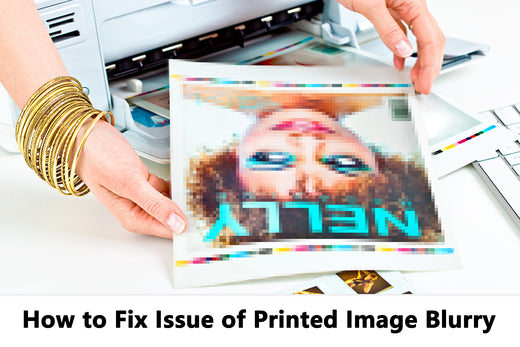Removable Film Labels
Written by: Beichen Lu
|
|
Time to read 1 min
ascially there are 3 main reasons:
1. Your printing source is not PDF file but JPG, PNG.
2. The printing speed and density (darkness) setting doesn't not match what you need. \
3. Printer's head is dirty
So there are 3 solutions:
1. Convert your image file to PDF file format.
2. Adjust your printing speed and density (Darkness).
3. Clean your printer's head.
See instruction of how to adjust printing spped and density (Darkness) below for both Mac and Windows.
Table of Content
Settings -> Devices -> Printers and Scanners -> (Your Printer) -> Manager -> Printing Preferences -> Page Setup -> Speed & Darkness
Adjust the Darkness, Try to choose low rate while high Darkness.
Some printers need to reset after adjusting the printing speed and density/darkness.
So check your user manual of printer or try to contact your printer manufacture customer service about how to reset the printer.
3. Clean Your Printer's Head
Wipe the printer's head with alcohol wipes or wet tissues.
If you still print blurry image after following all steps above, email us to: cs@betckey.com for more help.
Or check out FAQs for more questions and answers:
If the issue still not fixed, don't hesitate to contact us by cs@betckey.com and our technicial expert will bring more help.
If you want to buy thermal labels or sticker paper, you can check out more on our store
Products Featured In This Blog

24/7 support team

Multiple Payment Methods

Worry-free shopping

Delivery in 3-7 business days
Be the first to know about label discounts,
product launches, and time-saving tips — subscribe now!
Are you 18 years old or older?
Sorry, the content of this store can't be seen by a younger audience. Come back when you're older.
Dymo 30256 Compatible Large Shipping Labels 2-5/16” x 4”
They are exactly what I need, very easy to use!!!
Everithing was really good, fast delivery, product quality 100% guarantee
Very versatile label for mailing addresses and a marketing to promote a product or get someone’s attention.
Brother DK-2205 Compatible Continuous Labels 2.4" x 100'
Great little labels to use in pricing jewelry. Saves a lot time when you use with a thermal printer. I use on the hang tags and other display cards. Will definitely reorder in the future.
The label is perfect it's very recommended to everyone