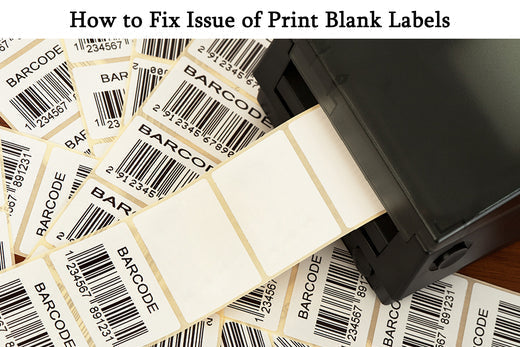Removable Film Labels
Written by: Beichen Lu
|
|
Time to read 2 min
Table of Content
If you print blank labels, there are 2 main reasons:
1. The labels were loaded upside down.
For All Customers:
Please ensure your labels are properly loaded that the tearable side up.
For Brother DK-Series Customers:
Check if the black identification marks on the back were not printed correctly
For Dymo Series Customers:
Check if the holes between the labels were not punched completely.
Check if the black identification marks on the back were not printed correctly
2. Printer set up size does not match actual label size.
Change printer set up size to match actual label size.
See instruction below the No. 6
After checking the above 2 aspects and you still can't find what's wrong. Then check the below 3 uncommon aspects.
3. Check if Non-Thermal Labels Are Used
Thermal printers can only print on thermal labels. If regular labels are used, they won’t react to heat, so the labels will come out blank. If you are not sure if your labels are thermal ones or not, here’s how to check if your labels are thermal:
4. Check if Label Coating Works
Sometimes, the thermal coating may have quality issues or be uneven, causing blank spots or entirely blank labels. You can print several test print to see if the whole label roll are printing blanck labels. If so ,You can test the coating by using the lighter test mentioned above. If the label doesn’t turn black, it may be defective. In this case, contact your supplier for a replacement or refund.
5. Check If There Is Printer Head Issues
Thermal printers use the print head to heat the thermal paper and create text or images. If the print head is malfunctioning or dirty, it may prevent printing. Here’s how to troubleshoot:
6. If all above are correct, check your printer by printing a self-test page
① Press FEED (green/red light/biggest) button and hold;
② Release after you hear two or several consecutive beeps.
The printer will print a self-test page.
Instruction: How to Change printer set up size to match actual label size.
(Windows User, Mac User, P-Touch User, Adobe User)
This usually happens to Brother DK-1209, DK-1241 & DK-1247
If the issue still not resolved after following all steps above, please contact our customer service team cs@betckey.com with:
We will send you replacement labels immediately.
So please confirm your name, phone number and shipping address for shipment.
With the above information, we will file a customer complaint and inform our manager about this serious product quality problem.
If you want to buy thermal labels or sticker paper, you can check out more on our store
Products Featured In This Blog

24/7 support team

Multiple Payment Methods

Worry-free shopping

Delivery in 3-7 business days
Be the first to know about label discounts,
product launches, and time-saving tips — subscribe now!
Are you 18 years old or older?
Sorry, the content of this store can't be seen by a younger audience. Come back when you're older.
Dymo 30256 Compatible Large Shipping Labels 2-5/16” x 4”
They are exactly what I need, very easy to use!!!
Everithing was really good, fast delivery, product quality 100% guarantee
Very versatile label for mailing addresses and a marketing to promote a product or get someone’s attention.
Brother DK-2205 Compatible Continuous Labels 2.4" x 100'
Great little labels to use in pricing jewelry. Saves a lot time when you use with a thermal printer. I use on the hang tags and other display cards. Will definitely reorder in the future.
The label is perfect it's very recommended to everyone