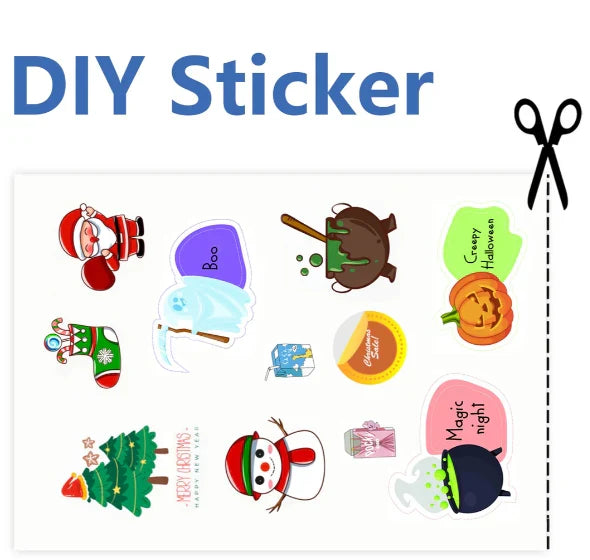Removable Film Labels
Written by: Hao Li
|
|
Time to read 6 min
When selecting paper for printing stickers, it's essential to consider the intended use and desired durability. For general indoor applications, matte or glossy adhesive paper works well. Matte paper offers a smooth, non-reflective surface ideal for easily readable stickers, while glossy paper provides a shiny, vibrant finish that enhances colors, making designs pop. For high-durability needs, such as outdoor use or exposure to moisture, vinyl paper is the best choice due to its water resistance and flexibility. Vinyl stickers are robust and long-lasting, suitable for bumper stickers, car decals, and product labels. Additionally, clear sticker paper can be used for a seamless, transparent look, ideal for window stickers and overlays. Always ensure the chosen paper is compatible with your printer type—inkjet or laser—to achieve optimal print quality and adhesion.
Table of Content
To print stickers, you need to choose the appropriate type of paper based on the intended use and desired finish. Here are the common types of sticker paper you might consider:
When printing stickers at home, selecting the right paper is crucial to achieve good quality and durability. Here are the best types of paper to use for home printing, each suited to different needs:
Finish: Non-reflective, smooth.
Best for: Easily readable stickers without glare.
Applications: Planner stickers, product labels, and indoor use.
Printer Compatibility: Compatible with both inkjet and laser printers.
Finish: Shiny, reflective.
Best for: Vivid colors and eye-catching designs.
Applications: Promotional stickers, decorative stickers, and product labels.
Printer Compatibility: Compatible with both inkjet and laser printers, but check for specific compatibility.
Finish: Available in both matte and glossy finishes.
Best for: Durability and water resistance.
Applications: Outdoor stickers, bumper stickers, and car decals.
Printer Compatibility: Ensure it is compatible with your home printer (typically inkjet).
Finish: Transparent.
Best for: A seamless, see-through appearance.
Applications: Window stickers, clear labels, and overlays.
Printer Compatibility: Compatible with both inkjet and laser printers.
Finish: Available in matte and glossy finishes.
Best for: Temporary applications where stickers can be removed without residue.
Applications: Temporary labels, seasonal decorations.
Printer Compatibility: Compatible with both inkjet and laser printers.
Tips for Printing Stickers at Home:
Printer Settings: Adjust your printer settings to match the type of sticker paper you’re using. For best results, select a high-quality print mode.
Ink Type: Use the appropriate ink for your printer. For inkjet printers, pigment-based inks tend to be more water-resistant than dye-based inks.
Drying Time: Allow the stickers to dry completely before handling to avoid smudging.
Cutting: Use a sharp pair of scissors or a craft cutting machine like a Cricut for precise cuts.
Printing on sticker paper can be a great way to create custom labels, decorations, or promotional materials. If you’re using Microsoft Word, the process is straightforward. Here’s a step-by-step guide to help you get started.
Before you start, ensure you have the correct sticker paper that matches your printer type (inkjet or laser) and the size you want to print. Sticker paper comes in various sizes and finishes, so select one that fits your project needs.
Launch Microsoft Word: Open Microsoft Word on your computer.
Start a New Document: Click on "File" in the upper-left corner, then select "New" and choose "Blank Document."
Adjust Page Size:
Go to the "Layout" or "Page Layout" tab.
Click on "Size" to select the paper size that matches your sticker paper (e.g., 8.5 x 11 inches for standard letter size).
Set Margins:
In the "Layout" or "Page Layout" tab, click on "Margins."
Choose "Narrow" to maximize the printable area or select "Custom Margins" to set your own margins.
Create Labels or Designs:
For simple labels, you can use tables or text boxes.
For more complex designs, use the "Insert" tab to add images, shapes, or text boxes.
Insert Text or Images:
Go to the "Insert" tab to add text, images, or shapes to your document.
Position your elements as desired on the page.
Align and Arrange:
Use the "Align" and "Arrange" options under the "Format" tab to ensure everything is properly aligned and positioned.
Load Sticker Paper:
Load your sticker paper into your printer. Make sure it’s oriented correctly for printing.
Print Settings:
Go to "File" > "Print."
Select your printer and ensure the print settings match the type of paper you’re using (e.g., glossy or matte).
If your sticker paper has a specific setting, select it under "Printer Properties" or "Preferences."
Print Preview:
Click "Print Preview" to check how your design looks on the paper.
Make any necessary adjustments before printing.
Print:
Once everything looks good, click "Print" to start printing your stickers.
After printing, you’ll need to cut out your stickers if they are not pre-cut. Use a ruler and a sharp utility knife for precise cutting or use scissors for a simpler approach.
Peel off the backing of your stickers and apply them to your desired surfaces.
The best sticker paper for an inkjet printer is typically glossy or matte adhesive paper specifically designed for inkjet printing. Glossy inkjet sticker paper provides a shiny, reflective surface that enhances color vibrancy and detail, making it ideal for creating eye-catching stickers and labels. Matte inkjet sticker paper, on the other hand, offers a smooth, non-reflective finish that ensures easy readability, perfect for professional-looking labels and planner stickers. For projects requiring water resistance and durability, such as outdoor decals and bumper stickers, inkjet-compatible vinyl paper is the top choice. This type of paper is flexible, robust, and capable of withstanding exposure to moisture and other elements. Always check that the sticker paper is explicitly marked as inkjet-compatible to ensure optimal print quality and ink adhesion.
If you want to buy thermal labels or sticker paper, you can check out more on our store
Sticker paper comes in various types, including matte, glossy, transparent, and waterproof. Matte sticker paper has a smooth, non-reflective finish, making it ideal for writing on or for a subtle look. Glossy sticker paper has a shiny finish, enhancing colors and details, perfect for vibrant designs. Transparent sticker paper is clear and blends with surfaces, suitable for a seamless appearance. Waterproof sticker paper is resistant to water and moisture, ideal for outdoor or high-moisture environments. Choose based on your desired finish, application, and durability requirements.
Most inkjet and laser printers can print on sticker paper, but it's important to choose the right type of sticker paper for your printer. Inkjet sticker paper is designed to absorb ink and is compatible with inkjet printers, while laser sticker paper can withstand the heat of a laser printer's fuser. Using the wrong type of paper can result in poor print quality or damage to your printer. Always check the manufacturer's recommendations for both your printer and the sticker paper.
To maintain the quality of sticker paper, store it in a cool, dry place away from direct sunlight and extreme temperatures. Keep the paper flat to prevent curling or bending. If the sticker paper is already opened, store it in its original packaging or an airtight container to protect it from dust and moisture. Proper storage helps ensure that the adhesive remains effective and the paper's surface stays in good condition for printing.

24/7 support team

Multiple Payment Methods

Worry-free shopping

Delivery in 3-7 business days
Be the first to know about label discounts,
product launches, and time-saving tips — subscribe now!
Are you 18 years old or older?
Sorry, the content of this store can't be seen by a younger audience. Come back when you're older.
They are exactly what I need, very easy to use!!!
Everithing was really good, fast delivery, product quality 100% guarantee
Very versatile label for mailing addresses and a marketing to promote a product or get someone’s attention.
Brother DK-2205 Compatible Continuous Labels 2.4" x 100'
Great little labels to use in pricing jewelry. Saves a lot time when you use with a thermal printer. I use on the hang tags and other display cards. Will definitely reorder in the future.
The label is perfect it's very recommended to everyone
iLabel 4x6 Thermal Shipping Label Printer Bluetooth Wireless
Dymo 30256 Removable Film Waterproof Shipping Labels 2-5/16” x 4”