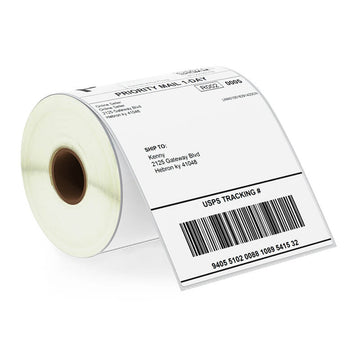Need to print direct thermal labels at home or in the office? With a direct thermal label printer like a Zebra, printing high-quality labels is fast and hassle-free. In this guide, we'll walk you through everything you need to know to get started.
How to Print 4 x 6 Direct Thermal Shipping Labels on a Zebra Printer
Zebra printers are known for their exceptional print quality and precision, making them a popular option for printing 4 x 6 direct thermal shipping labels for Amazon, FedEx, UPS, USPS, and more. However, the printers can also be expensive for beginner shippers, which you need to consider when choosing a direct thermal label printer for your shipping labels.
Zebra label printers usually use label rolls, so it’s important to know how to install label rolls on them. Here are the steps:
1.Pull the release latch levers toward the front of the printer to open the device.
2. Open the printer’s media roll holders. Use your other hand to pull the guides open.
3. Place the 4 x 6 direct thermal label roll on the media roll holders before releasing the guides.
4. Check if the media roll’s printing surface faces up once it passes through the printer’s platen roller.
5. Pull the direct thermal label roll to make it extend out of the printer’s front.
6. Check and see if the label roll:
Turns freely
It is not sitting in the media compartment’s bottom
The printing side faces upward
7. Push the label roll under the media guides and lower the cover back to close the printer. Make sure the cover snaps securely.

Printing a Configuration Label
It’s important to ensure your printer is working properly before connecting it to your computer to prevent any complications in the future. The best way to do it is by conducting a print test on your label. Follow these steps:
Turn on your printer
Push the Feed button once the printer initializes with a blinking green light (pause mode). This action sets the device to Ready mode.
Press the Feed button again 2 – 3 times, and the Zebra printer will start calibrating the 4 x 6-inch direct thermal labels. The printer will feed a few labels during the process.
When the status light turns a steady green, long-press the Feed button.
Wait for the light to flash once before releasing the Feed button.
The printer will start printing a configuration (test) label.
Many businesses choose Zebra printers for printing shipping labels because of their reliability. These printers deliver high-quality results with exceptionally detailed text and graphics (including barcodes), even on glossy paper labels.
Zebra label printers are available in an array of sizes and styles, so it is easy for you to find one that fits your needs. You can find premium 4 x 6 thermal labels on Betckey.com.