

Removable Film Labels

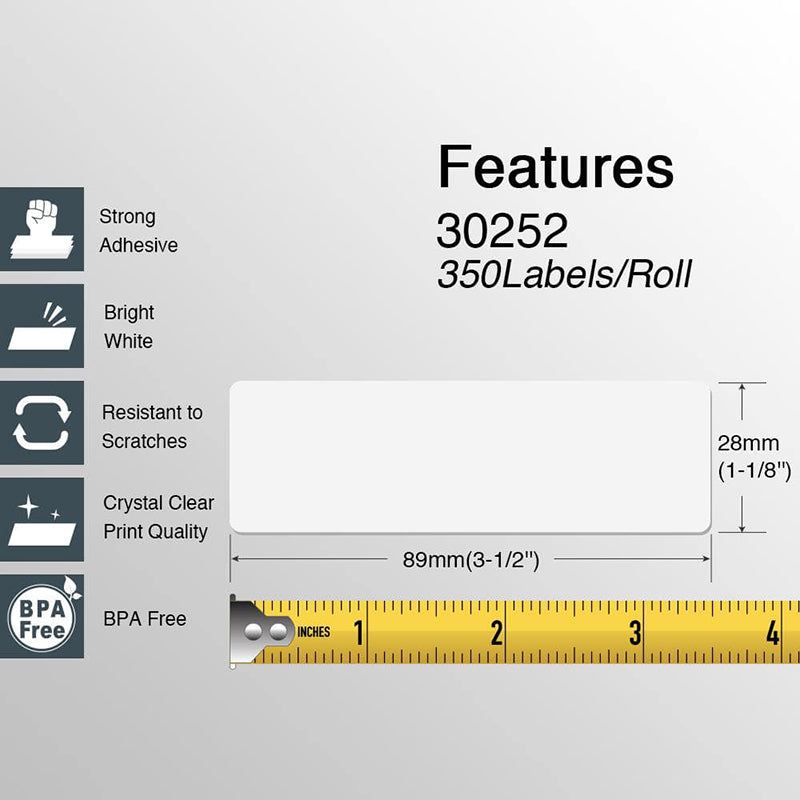

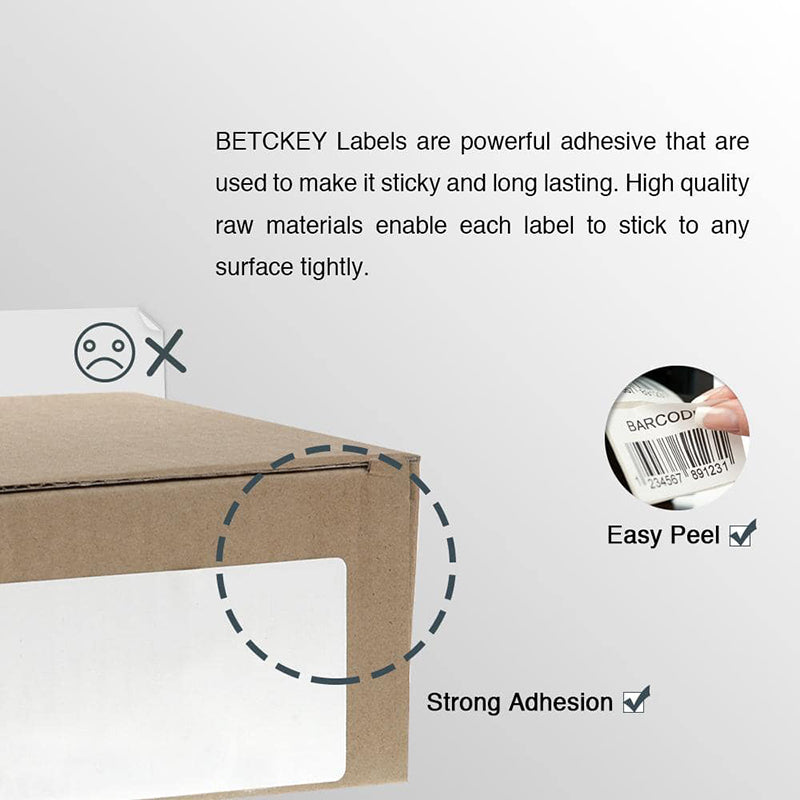

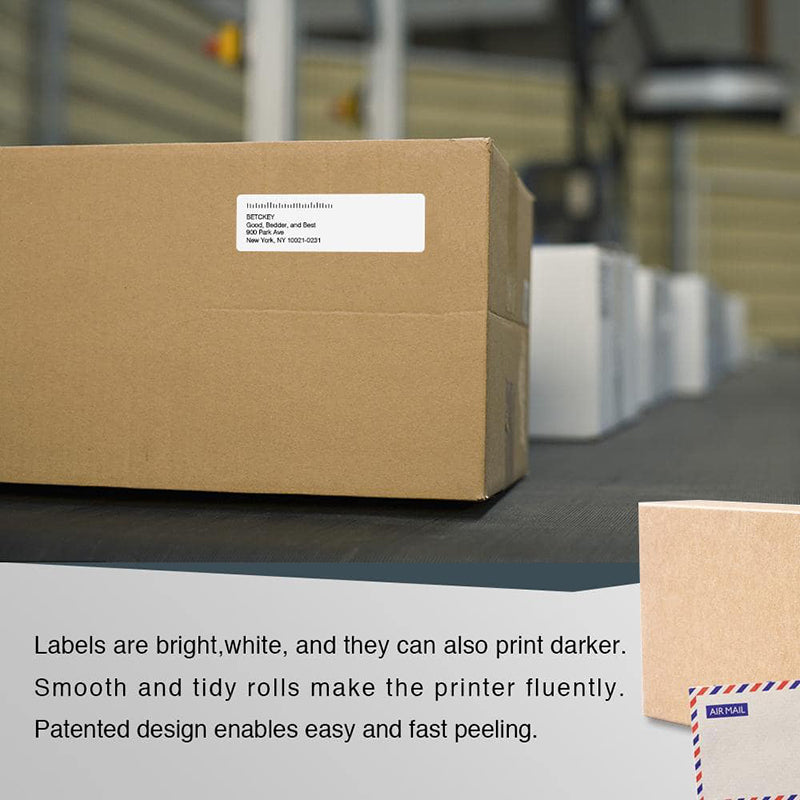






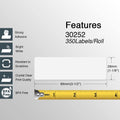

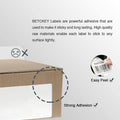

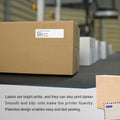






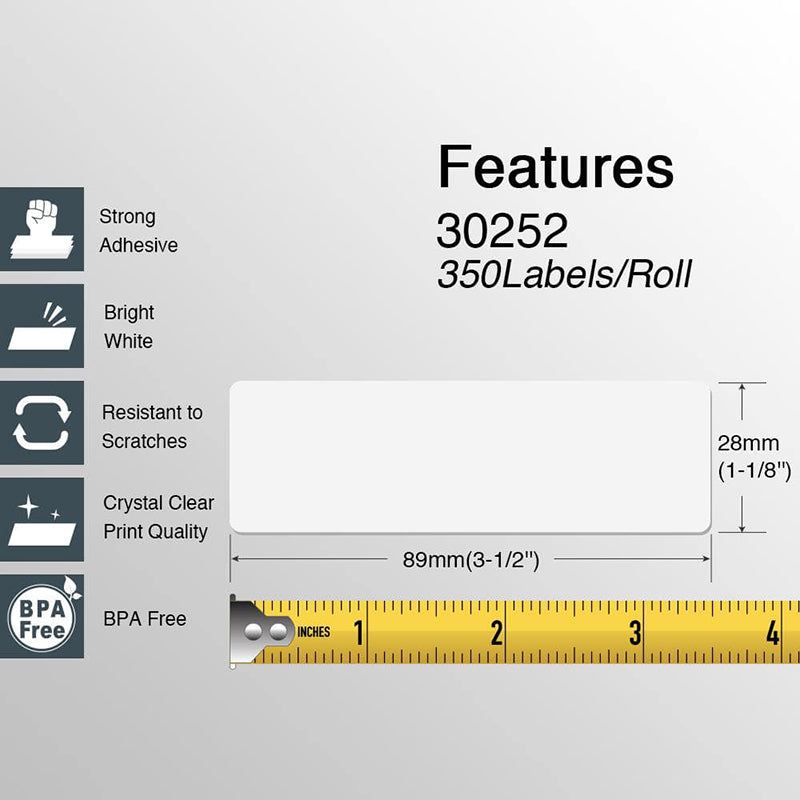

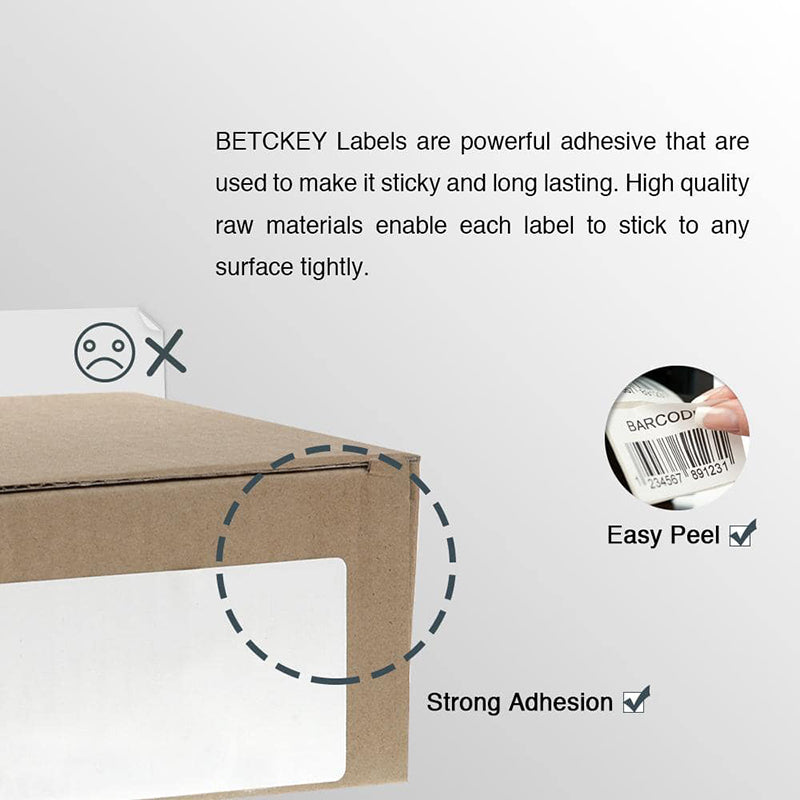

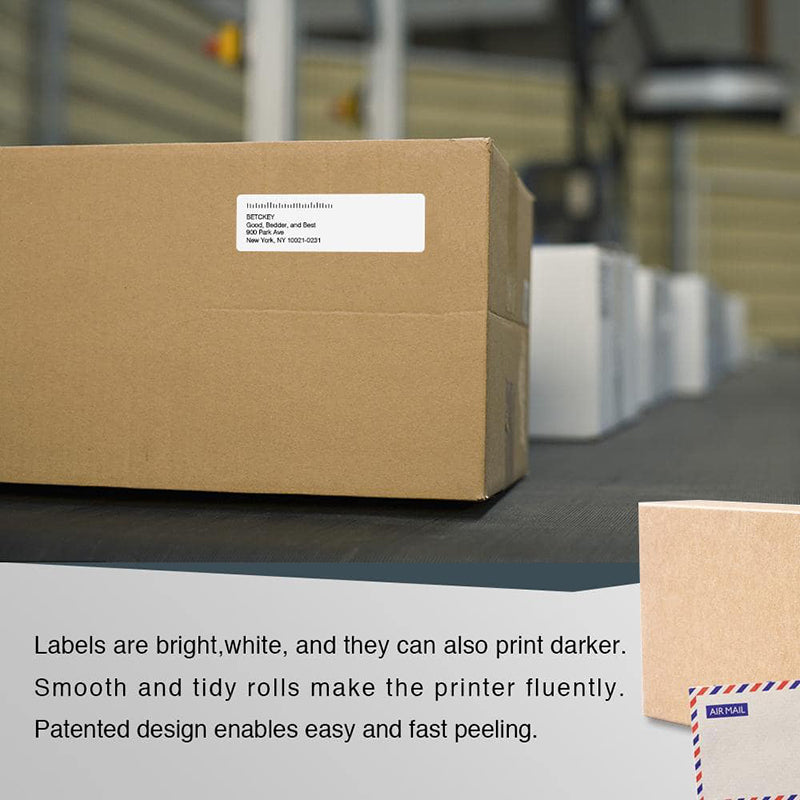





Couldn't load pickup availability
Estimated Delivery:Jan 17 - Jan 21
Free Shipping: On all orders over $50(USD)

Guaranteed Safe Checkout
The Betckey brand Dymo LW 30252 Compatible Address Labels are suitable for All 450 Series and Earlier LabelWriter Printers (not suitable for use in 550, 550 Turbo, 5XL). Our Betckey 1 1/8" x 3 1/2" (28 x 89mm) thermal labels are available for a fraction of the price of the Dymo brand 30252 labels letting you save more money, without lowering quality and performance!
Designed for use with the Dymo address label template, these labels are 100% compatible with all Dymo Labelwriter printers. Our Dymo 30252 Compatible labels comes in 350 labels per roll and are available in numerous colors, including red, blue, yellow, orange, green and pink to meet your custom labeling needs. Our compatible address labels are made from premium-grade material, backed with strong permanent adhesive, which shouldn’t fall off during use, will help your work better.
Dymo LabelWriter address labels are used for barcode labels, address labels, return address labels, UPC labels, postage labels, file folders and product identification perfectly . You can use them to label your envelopes, mail, shelves or package your goods. For barcode labels, address labels, return address labels, upc/SKU labels, postage labels, file folders and product identification, and More Other Functions.
Other options: colored dymo 30252 labels
To install the Dymo 30252 labels on your Dymo LabelWriter printer, follow these steps:
This should have your Dymo 30252 labels set up and ready to use for your shipping needs.You can check out our article about the Dymo 30252 guide: How to Print Address Labels with Dymo 30252?
Looking for a budget-friendly alternative to Dymo labels? Betckey 30252 labels offer top performance and wide compatibility for all your labeling needs.
Wondering if Dymo labels work with Rollo printers? This guide covers key compatibility details, recognition methods, and which labels may or may not fit.
Using Amazon FBA? Learn the essentials of FBA labeling—what it is, requirements, how to print, and how to apply labels the right way.
Dymo, a Newell Brands company, is known for its versatile label makers—from handheld printers to embossing and thermal label solutions.
Choosing barcode labels for rentals? Learn how to pick the best ones for durability, compatibility, and easy scanning in tough conditions.



[Specifications]
Label Size: 1 1/8 in x 3 1/2 in (28mm x 89mm) – Perfect for address labels
Compatible Replacement for: DYMO LW 30252, S0722370, 99010
▇ Warm Tip ▇ Not compatible with DYMO 550 & 5XL printers that require RFID chips.
Dymo 30252 Compatible Address Labels 1-1/8" x 3-1/2"
Tried other brands but these are better. Keep up the good work!
The price is unbeatable. Labels adhere well and are slightly thinner than name brand but work fine.
Great item, worked perfectly with my label maker. Adhesion is excellent.
Excellent product. Saves money, prints perfectly, and sticks reliably.
Very satisfied. Adhesive is strong, prints are crisp. Great value overall.
Prints beautifully and sticks to all envelope types. Very happy with purchase.
Works well with my Dymo 450 and older models. Excellent value.



24/7 support team

Multiple Payment Methods

Worry-free shopping

Delivery in 3-7 business days
Be the first to know about label discounts,
product launches, and time-saving tips — subscribe now!
Are you 18 years old or older?
Sorry, the content of this store can't be seen by a younger audience. Come back when you're older.
Dymo 30256 Compatible Large Shipping Labels 2-5/16” x 4”
They are exactly what I need, very easy to use!!!
Everithing was really good, fast delivery, product quality 100% guarantee
Very versatile label for mailing addresses and a marketing to promote a product or get someone’s attention.
Brother DK-2205 Compatible Continuous Labels 2.4" x 100'
Great little labels to use in pricing jewelry. Saves a lot time when you use with a thermal printer. I use on the hang tags and other display cards. Will definitely reorder in the future.
The label is perfect it's very recommended to everyone



