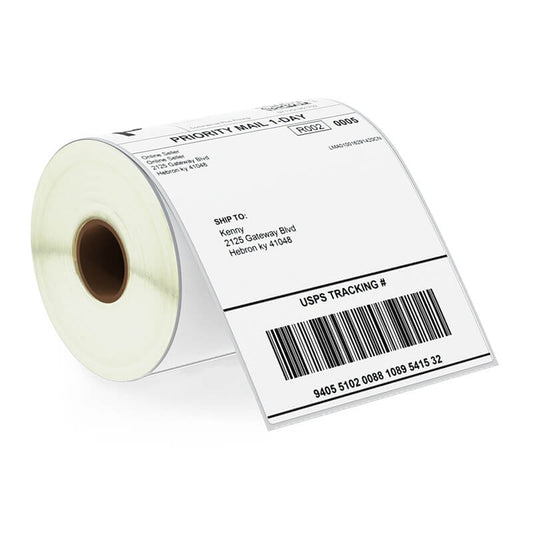Removable Film Labels

Label paper comes in sheets that come complete with liners to help keep them flat for storage purposes, and some models feature back slits on the liners to facilitate peeling easier.
Whether you're looking to create the best stickers for personal use, business branding, or special occasions, the process is simple and rewarding. In this guide, we'll walk through the steps to help you print high quality stickers from the comfort of your own home.
When printing professional stickers at home with a label printer, selecting the appropriate paper can ensure perfect results every time. Not all sticker papers are created equal; some may cause issues with printed designs or even adhesive quality.
Your choice of printable sticker paper depends on the requirements and environment to which the labels will be exposed. If they come into contact with water or oil, waterproof label paper would be necessary to prevent disintegration over time. Furthermore, make sure that it works with your labeling machine - some only work effectively with certain printers or applicators.
Label paper comes in many thicknesses and finishes, with both permanent and removable adhesive options, to allow you to customize sticker prints to perfectly suit your products or services.
Litho and Betckey label paper are popular choices for wet glue applications, while semi-gloss or high gloss food-grade labels work best when applied wet-glue or dry stack. Plus, our label papers are available in an array of sizes, so you can easily find what fits.
Sticker paper may not be as durable as film labels, which means if your prints will regularly be exposed to outdoor environments or extreme conditions, they may need laminating.
Furthermore, cutting it with craft knives or other cutting tools is often difficult, while various thicknesses could make application harder than expected.
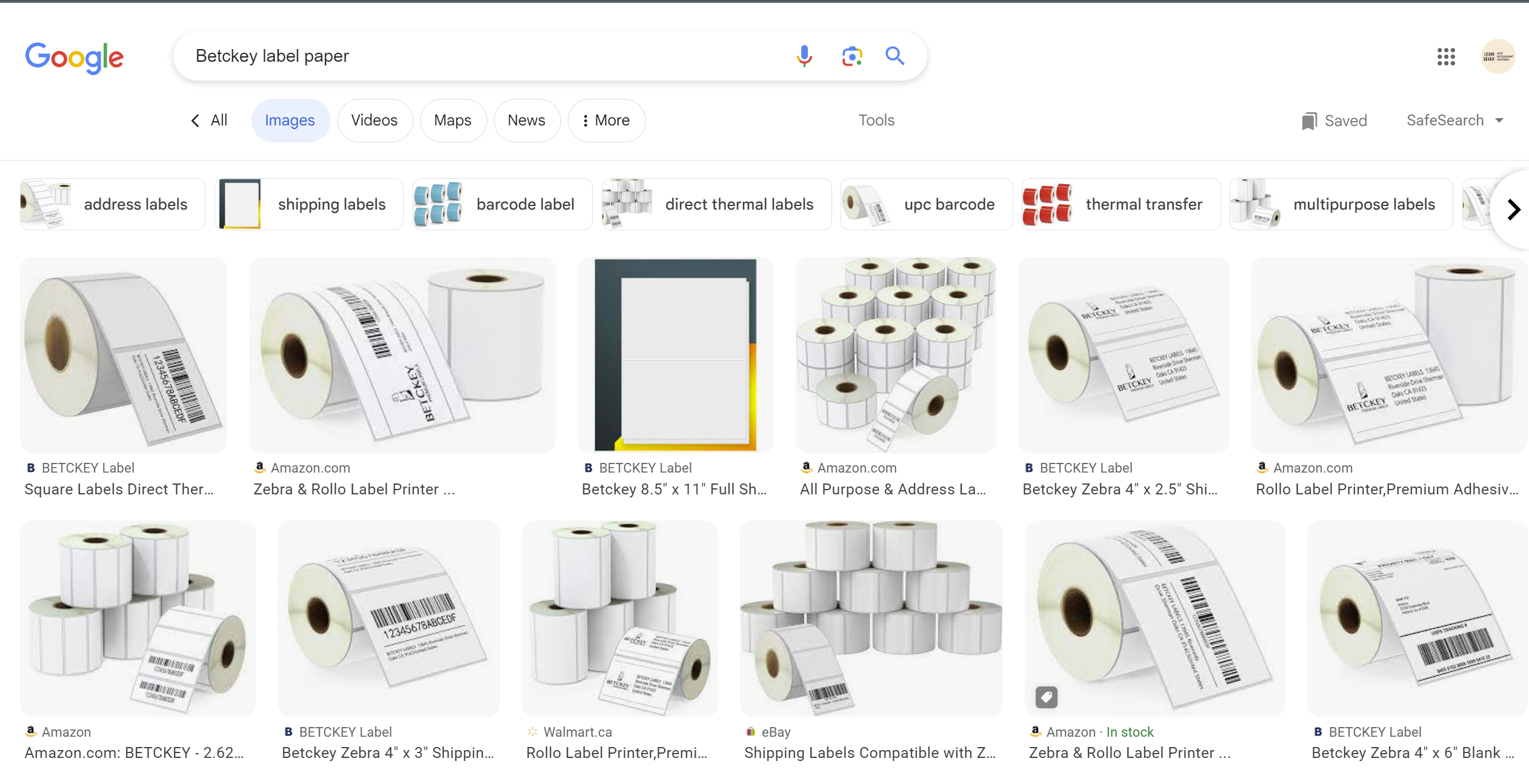
Paper and film labels provide businesses with a reliable mix of versatile labels for most purposes. Highly adaptable paper-based materials can be used across a range of products and applications, while premium film facestocks may be better suited to high-value, premium products.
HERE is the helpful resource link: How to Choose the Right Film Facestock
Labeling products offer many different options, from traditional labels to permanent stickers. Which option you select should depend on the needs and goals of your business as well as aesthetic considerations like packaging.

Labels play an essential part in marketing and selling products while also providing information such as
To make sure that your labels are easily readable, it's essential that they follow best design practices. For instance, it may be wiser not to oversaturate their design with too many fonts, as this could make reading text harder for customers and dilute its message.
Ensure the text is big enough so customers can read it easily. Use large, legible fonts when designing text and graphics so as not to block important information or distract from what your message should convey.
It's important to remember that different colors evoke various emotions. According to studies, white has long been associated with purity and peace, yet in some cultures, white may symbolize death or sadness. If you need help selecting appropriate hues for your event or project, seeking professional guidance from a graphic designer might be beneficial.
Size should be determined by the dimensions of your container or package, while information to include may depend on your personal preferences.
Most importantly, labels should clearly communicate your business name and address. You should also consider including your logo for branding purposes as well as any unique benefits or features of your product on its label.

When designing labels on your own, it's essential that you use professional-grade graphic design software such as Adobe Suite or Canva. This will ensure your designs are crisp and clear and will print in high-quality.
Furthermore, always create artwork in CMYK mode. Designs created in RGB will not print accurately and may end up looking faded and dull.
Once you've selected and designed your labels, it's time to print them. Prior to doing so, verify the settings of your printer to ensure they match those for printing them. This can help prevent misprints, which could render some or all labels useless or not at all.
When printing labels, make sure you use a top-of-the-line laser or inkjet printer for optimal results. Otherwise, using an inferior model could result in paper jams, smears, or damage to your printed surface.

Also, look for one capable of managing heavy printing workloads and accommodating labels of various sizes and shapes - this way, they won't run into paper jams when needed!
Before loading label sheets into the printer, run a test print job on a blank piece of paper to make sure everything is running as intended. Hold up the page against a light source to make sure that each label looks the right size and position; if any labels seem cut-off or missing, you should adjust settings before printing actual sheets of labels.
When printing in large batches, consider using software with mail merge capabilities. This feature enables you to import addresses from a file, such as an Excel spreadsheet, and then automatically generate labels for every address on the list - saving both time and effort!

Once you are ready to print labels, ensure the settings in your software meet the specifications for the label printer paper you are using. For example, when designing full-bleed label designs with images or full-colour backgrounds that extend past the label safety area, be certain that their entire image remains within this zone to prevent important information from being accidentally cut off or damaged during printing.
The font size should also be kept as large as possible to ensure legible text on your label and to stand out against its background for easier reading from afar.
Labels provide vital information about items or packages. From instructions for use and warnings to logos or brand name markings and identification, labels provide essential data in a concise way that's easily digestible by all. Regardless of their design - simple text or complex designs - their content should remain easy for readers.
As you design labels, be mindful of who your audience is.
Jargon and technical terms may make it more difficult for those without that background to comprehend your information. Furthermore, consider what kind of adhesive and label material are being used - all-purpose permanent glue works great on most surfaces, while fridge and freezer-safe ones might not stick as securely to items stored there.
Once you have your label printing paper design completed, the next step should be printing it. Before doing so, ensure your home printer can handle the type of label paper being used by checking its packaging or checking your user manual. When this has been accomplished, open up the document or file that contains your labels and select "Print."
As part of the printing process, it's essential that label sticker paper is properly aligned. Placing a blank test sheet behind them while printing will prevent double feeding of sheets and ensure your design is perfectly centered.

Betckey — Premium Label Solutions for Every Business
About Betckey
Betckey is a trusted provider of high-quality thermal labels designed for eCommerce, logistics, and office operations. We focus on delivering dependable label solutions that are fully compatible with Rollo, Zebra, Dymo, and Brother printers.
Whether you're running a small shop or scaling up a warehouse, Betckey ensures your labeling process is smooth, professional, and cost-effective.
Read more →

24/7 support team

Multiple Payment Methods

Worry-free shopping

Delivery in 3-7 business days
Be the first to know about label discounts,
product launches, and time-saving tips — subscribe now!
Are you 18 years old or older?
Sorry, the content of this store can't be seen by a younger audience. Come back when you're older.
Dymo 30256 Compatible Large Shipping Labels 2-5/16” x 4”
They are exactly what I need, very easy to use!!!
Everithing was really good, fast delivery, product quality 100% guarantee
Very versatile label for mailing addresses and a marketing to promote a product or get someone’s attention.
Brother DK-2205 Compatible Continuous Labels 2.4" x 100'
Great little labels to use in pricing jewelry. Saves a lot time when you use with a thermal printer. I use on the hang tags and other display cards. Will definitely reorder in the future.
The label is perfect it's very recommended to everyone